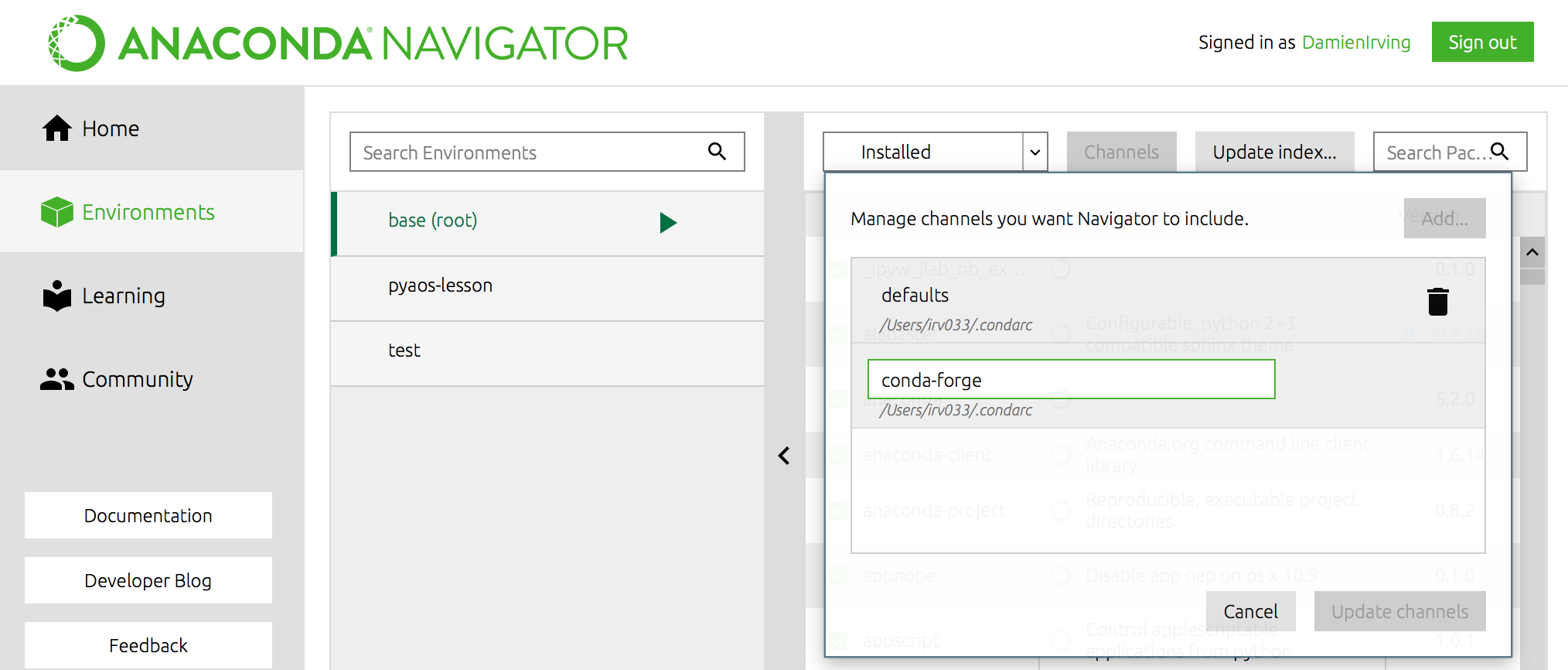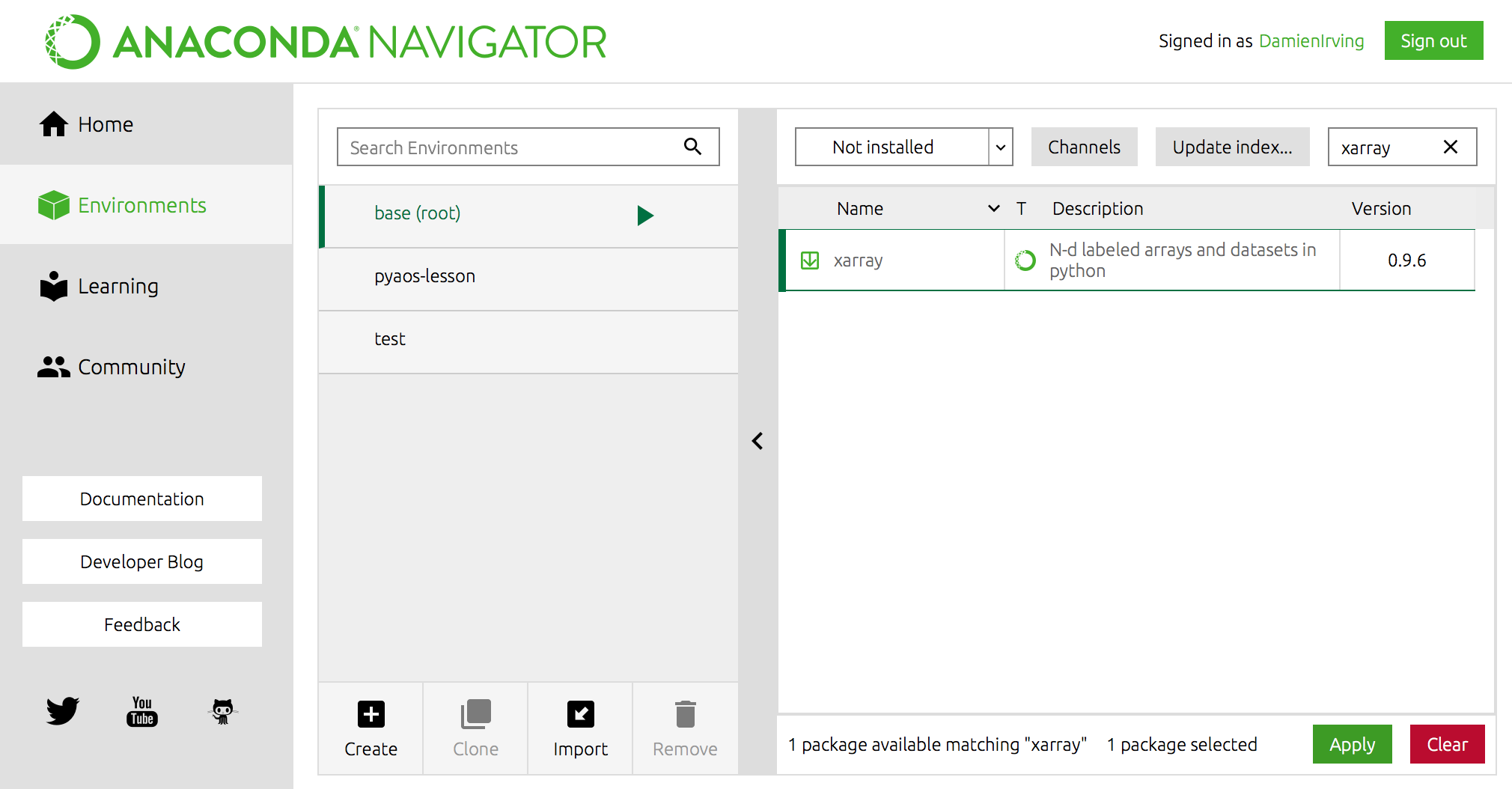Data
In preparation for these lessons, you will need to download the following two Python scripts and four netCDF files and place them in a new folder/directory:
- Make a new folder in your Desktop called
data-carpentry. - Download script_template.py and plot_precipitation_climatology.py and move them into that folder.
- Make a new folder in your
data_carpentryfolder calleddata. Download the following files and place them in that folder:
Software installation
In order to complete the lessons, you will need access to the following:
- The bash shell
- A text editor
- Git
- Anaconda (which is a Python distribution)
If you don’t already have these installed, please follow The Carpentries software installation instructions. You do not need to install R, SQL or any of the additional software listed at that site.
Troubeshooting
If you have any trouble with software installation, The Carpentries maintain a list of common issues on their Configuration Problems and Solutions wiki page.
Depending on time and wifi constraints, your workshop instructor may also ask that you install the python packages introduced in the first lesson ahead of time. You can do this via the command line or by using the Anaconda Navigator:
Installation of python packages: via the command line
(Windows users may need to open the Anaconda Prompt program and run
conda init bashto make conda available at the Bash Shell.)The first step is to add the conda-forge channel:
$ conda config --add channels conda-forgeYou can then install the packages in the base conda environment (recommended if you’re new to using Anaconda):
$ conda install jupyter xarray netCDF4 cartopy cmocean cmdline_provenanceOR you can create a new environment called
pyaos-lessonand install the packages there:$ conda create -n pyaos-lesson jupyter xarray netCDF4 cartopy cmocean cmdline_provenanceYou can activate this new environment as follows:
$ conda activate pyaos-lesson(Or
source activate pyaos-lessonif that doesn’t work.)Type
conda deactivateto exit that environment.
Installation of python packages: via the Anaconda Navigator
Once you’ve opened the Anaconda Navigator program (which can be found at the Windows start menu), head to the “Environments” tab.
You can install the packages into the “base” environment (recommended if you’re new to Anaconda) OR create a new environment called
pyaos-lessonby clicking the “create” button at the bottom of the environment list before doing the following:Step 1: Add the
conda-forgechannel.Step 2: Install the
jupyter,xarray,netCDF4,cartopy,cmoceanandcmdline_provenancepackages one-by-one (click “apply” to install once selected)
Software check
To check that everything is installed correctly, follow the instructions below.
Bash Shell
- Linux: Open the Terminal program via the applications menu. The default shell is usually Bash. If you aren’t sure what yours is, type
echo $SHELL. If the shell listed is not bash, typebashand press Enter to access Bash. - Mac: Open the Applications Folder, and in Utilities select Terminal.
- Windows: Open the Git Bash program via the Windows start menu.
Git
- At the Bash Shell, type
git --version. You should see the version of your Git program listed.
Anaconda
- At the Bash Shell, type
python --version. You should see the version of your Python program listed, with a reference to Anaconda (i.e. the default Python program on your laptop needs to be the Anaconda installation of Python).